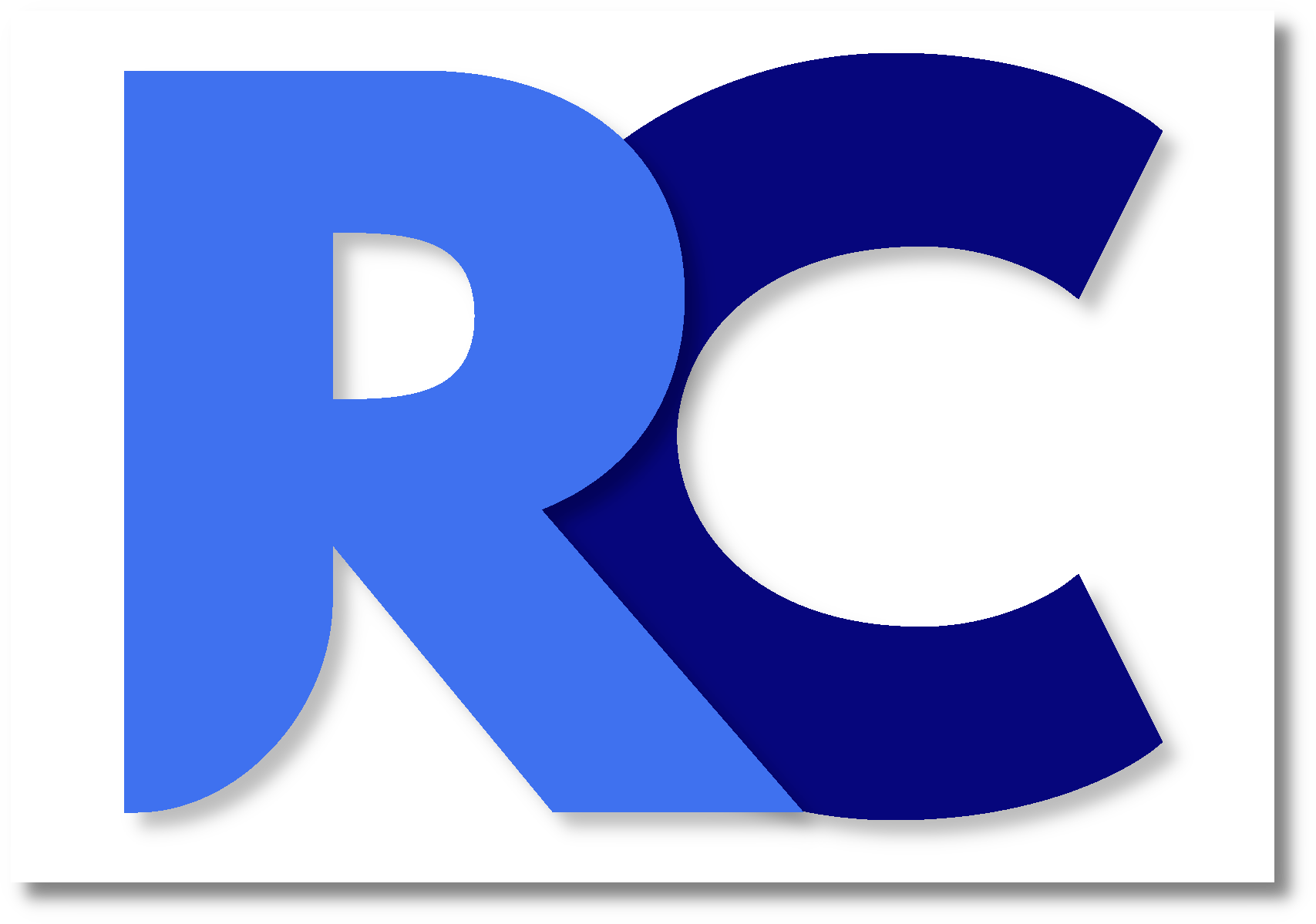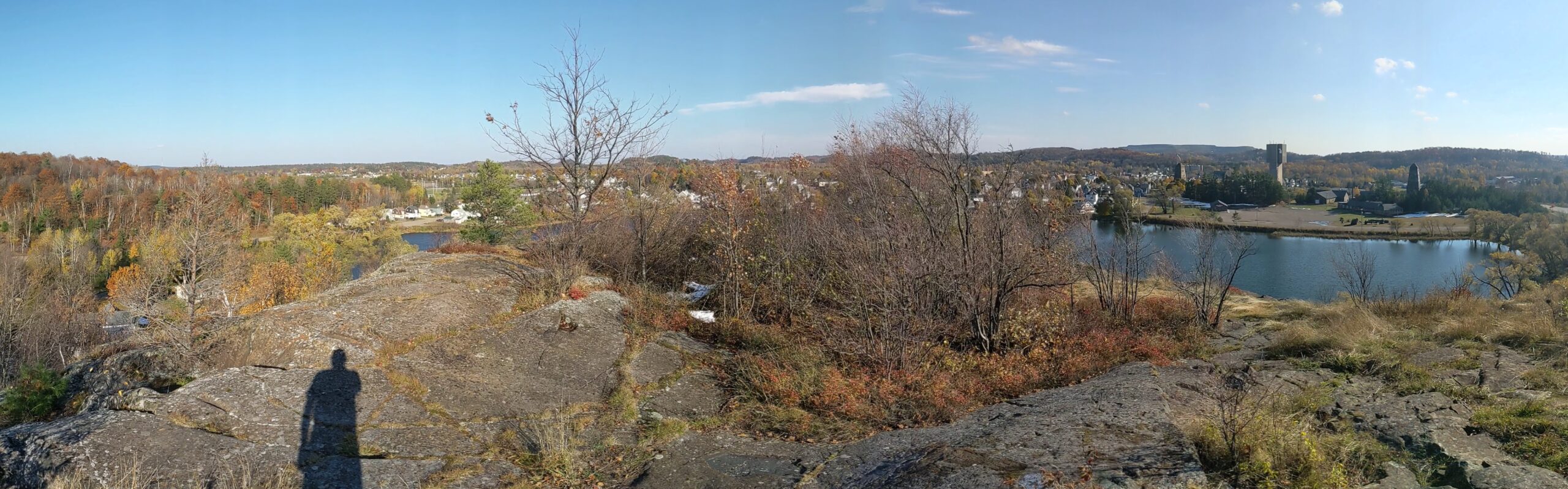In today’s interconnected world, social media platforms have become an integral part of our lives, offering a convenient way to stay in touch, share experiences, and engage with others. However, the ease of sharing personal information online also comes with inherent security risks. Protecting your online privacy and operational security on social media is crucial to safeguarding your personal information from prying eyes. In this article, we will explore the concept of operational security in the context of social media and provide step-by-step instructions on how to enhance your privacy settings on Facebook to ensure only your friends can see your posts.
Understanding Operational Security (OpSec)
Operational security, often referred to as OpSec, involves taking deliberate steps to safeguard sensitive information and maintain a low profile to minimize the risk of being targeted by malicious actors. In the digital age, OpSec is especially important as our online presence can reveal a wealth of personal information that can be exploited for identity theft, cyberstalking, or other malicious activities. Social media platforms, where we share personal updates and interact with others, can inadvertently expose us to these risks if not managed carefully.

Securing Your Facebook Privacy Settings
Facebook, being one of the most popular social media platforms, provides a range of privacy settings that allow users to control who can see their posts, photos, and personal information. Here’s how you can adjust your privacy settings on Facebook to ensure only your friends can see your posts:
- Access Your Settings: Log in to your Facebook account and click on the down arrow in the top right corner of the page. Select “Settings & Privacy” from the dropdown menu, and then choose “Settings.”
- Privacy Settings: In the left-hand menu, click on “Privacy” to access the Privacy Settings and Tools.
- Review Your Activity: Under “Your Activity,” you can review who can see the posts you’ve shared and the people you’re connected with on Facebook. Click on “Review” to customize these settings.
- Limit Past Posts: To restrict the visibility of past posts, click on “Limit Past Posts” and confirm your choice. This will change the audience for all your previous posts to “Friends.”
- Control Your Future Posts: Under “Who can see your future posts?” click on “Edit” and select “Friends” from the dropdown menu.
- Timeline and Tagging: You can further manage who can post on your timeline, as well as who can see posts you’re tagged in. Adjust these settings based on your preferences.
- More Options: Explore other options in the Privacy Settings and Tools section to control who can send you friend requests, who can look you up using your email address or phone number, and more.
- App Privacy: Review and manage the privacy settings for apps that are connected to your Facebook account. Remove any unnecessary apps that might have access to your data.
The above steps will work if you’re accessing Facebook on a PC. Try one of these links if you’re using Facebook for Android or Facebook for iOS.
Conclusion
Operational security on social media platforms is a critical aspect of maintaining your online privacy and protecting yourself from potential threats. By understanding the risks associated with sharing personal information online and taking steps to enhance your privacy settings, you can significantly reduce your exposure to malicious activities. Facebook’s privacy settings provide a comprehensive range of options to customize who can see your posts, ensuring that your updates are shared only with your trusted friends. Regularly reviewing and updating your privacy settings is a proactive way to stay in control of your online presence and keep your personal information safe from prying eyes.